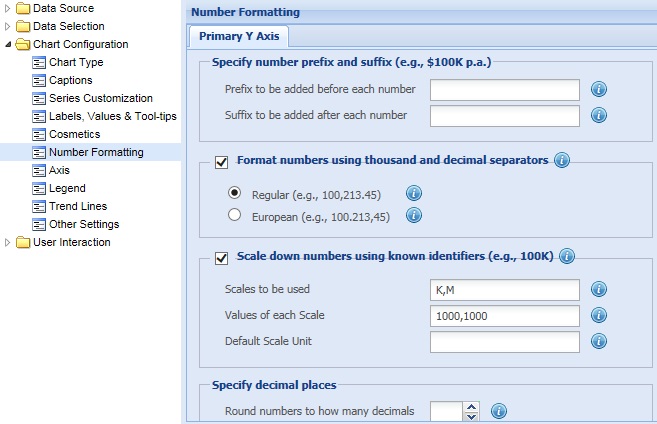
Collabion Charts for SharePoint provides various options for customizing the display of numbers on charts. You can add a prefix or suffix to the numbers, configure decimal places, assign units and scale the numbers based on a pre-defined scale.
Learn how to:
- Specify number prefix and suffix
- Format numbers
- Scale units for the chart
- Configure decimal places of the data values
- Configure decimal places of the Y-Axis values
Specify number prefix and suffix
You can add a prefix or a suffix to all numbers. You can denote a single character or a set of characters as the prefix or the suffix, for all the numeric values in the chart.
- Specify the desired character or characters in the Prefix to be added before each number text box. Prefix can be used to show a currency symbol. For example, if you provide "$", the $ character is added before the numbers.
- Specify the desired character or characters in the Suffix to be added after each number text box. Suffix can be used to show units of the numbers. For example, if you provide "%",the % sign gets added after the numbers.
- Click Preview to view the changes made.
![]()
A chart displaying “$” as prefix is shown below:
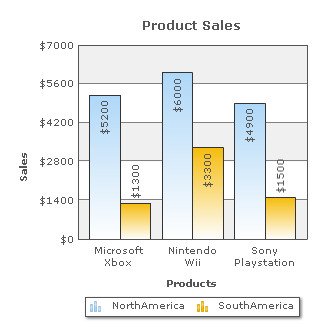
Note:
Click Apply to apply the changes.
Click Revert to undo the changes made.
Collabion Charts for SharePoint allows setting and customizing the format of numbers displayed on the charts.
Here are the steps for formatting numbers:
- Select the Format numbers using thousand and decimal separators (e.g., 100,213.45) check box.
- To separate the fractional part of the number from the integral part, you can use decimal separators.
- To separate the digits in a group of three, for numbers 1000 and above, thousands separator is used.
- Click Preview to view the changes made.
![]()
Note: Normally, ‘.’ (period) is used as a decimal separator. However, in the European format, ‘,’ (comma) is used.
Note: Normally, ‘.’ (period) is used as a thousand separator. However, in the European format, ‘,’ (comma) is used.

The following chart demonstrates the default setting of Format numbers using thousand and decimal separators feature:
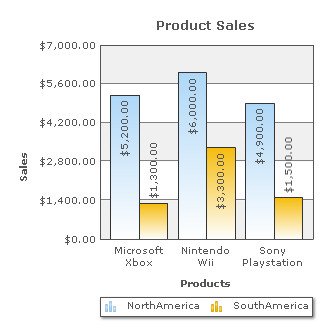
A chart with swapped decimal and thousands separator character (European Format) is shown below:
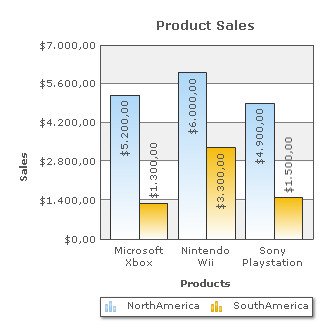
To disable the setting clear the Format numbers using thousand and decimal separators (e.g., 100,213.45) check box and click Preview to view the change.
![]()
The following chart demonstrates the disabled Format numbers using thousand and decimal separators feature:
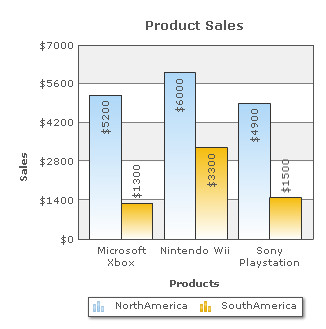
Note:
Click Apply to apply the changes.
Click Revert to undo the changes made.
You can shorten the numbers on charts as per a specific scale. You can define your own scales that will be applied to all numbers on the chart.
Let's start with the most basic example- thousands (K) and millions (M) scale. Collabion Charts for SharePoint, by default, has 1000,1000 (K,M) scaling defined for all charts. This means that if your numbers on the chart are greater than 1000, Collabion Charts for SharePoint scales them to K (Thousands) or M (Millions). However, it doesn't have the scaling for billions defined. Let's modify the number scaling to add billion so that the final scale looks like 1000,1000,1000 (K,M,B).
This scale, in human terms, would look something as under:
1000 = 1 K
1000 K = 1 M
1000 M = 1 B
The chart below demonstrates the default scaling:
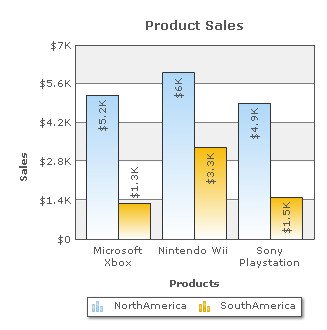
To define your own scales follow the steps below:
- Select the Scale down numbers using known identifiers checkbox to enable scaling of numbers on the chart.
- Specify the units for the numbers to be scaled in the Scales to be used text box. You need to specify the hierarchy in ascending order. After scaling a number, the respective unit is used as a suffix to the scaled number. Multiple units are separated by comma (,).
- For example, enter “M,B” in the Scales to be used text box.
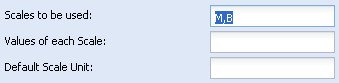
- Provide the list of numbers (separated by comma) that are to be used to scale a numerical value on the chart, in the Values of each Scale text box. You need to specify the conversion quantities in the same hierarchy as the units for scaling numbers have been set in the Scales to be used text box.
- For example, enter “1000,1000” in the Values of each Scale text box.
- Specify the unit for the numbers that are not scaled, in the Default scale unit text box. The smallest unit in the hierarchical order is usually determined as the default unit. This unit is used as suffix to the numbers.
- For example, enter “K” in the Default scale unit text box.
- Click Preview changes to view the changes.
![]()
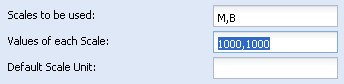
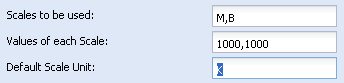
The following chart demonstrates the Scale down numbers using known identifiers feature:
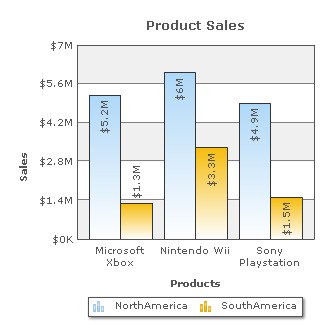
If you wish to disable scaling of numbers on the chart, clear the Scale down numbers using known identifiers checkbox.
![]()
The following chart demonstrates the disabled Scale down numbers using known identifiers feature:
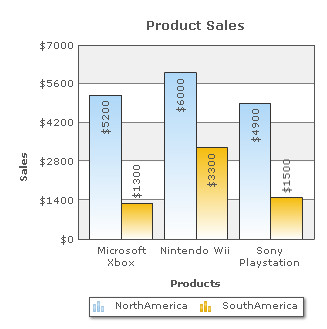
Note:
Click Apply to apply the changes.
Click Revert to undo the changes made.
Configure decimal places of the data values
You can specify the maximum number of decimal places after a whole number.
To round the digits in the fractional part of the data values, select or enter a value in the Round numbers to how many decimals box. This setting allows you to set the number of decimal places you want to display for the values inside the chart canvas. Click Preview to view the changes made.
For example, if you set the Round numbers to how many decimals to 2, a number like 55.345 will be rounded to 55.34. This does not mean that all numbers will be displayed with a fixed number of decimal places. For instance 55 will not be displayed as 55.00 and 55.1 will not become 55.10. In order to have a fixed number of decimal places attached to all the data values, you must select the Force exact number of decimals check box.
![]()
In the chart below note that only the values inside the chart canvas have been rounded to 2 decimal places.
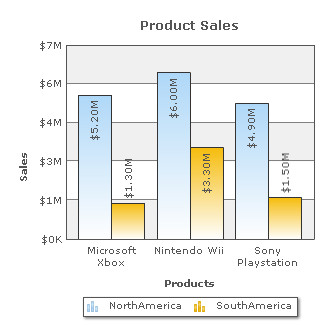
Round numbers to how many decimals allows you to set the number of decimal places you want to display for the data values. For example, a value like 95.575 will appear as 95.57 if the value is set to 2. You can forcefully show a fixed number of decimal places attached to all the data values. For this, you need to select the Force exact number of decimals check box. Click Preview to view the changes made.
![]()
Note: To round off and display the fractional part of a number, make sure that you have selected the Format numbers using thousand and decimal separators (e.g., 100,213.45) check box.
The following chart demonstrates the Round numbers to how many decimals and Force exact number of decimals features (here the values have been rounded off to 3 places of decimal) :
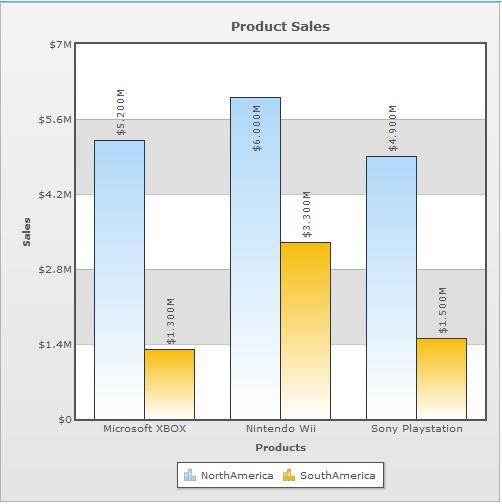
If you do not wish to display fixed number of decimal places for the data values, clear the Force exact number of decimals checkbox.
The chart below demonstrates the disabled Force Y Axis decimal values feature:
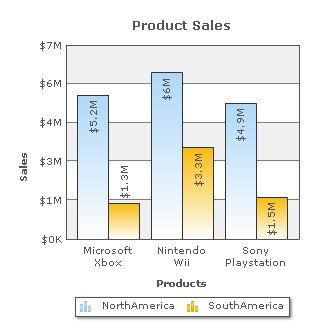
Configure decimal places of the Y-Axis values
To round the fractional part of the Y-Axis values, select or enter a value in the Round axis values to how many decimals box. This setting allows you to set the number of decimal places you want to display for the Y-Axis values. Click Preview to view the changes made.
For example, if you set the Round axis values to how many decimals to 2, a number like 55.345 will be rounded to 55.34. This does not mean that all numbers will be displayed with a fixed number of decimal places. For instance 55 will not be displayed as 55.00 and 55.1 will not become 55.10. In order to have a fixed number of decimal places attached to all the Y-Axis values, you must select the Force Y Axis decimals check box.
![]()
In the chart below note that only the Y-Axis values have been rounded to 2 decimal places.
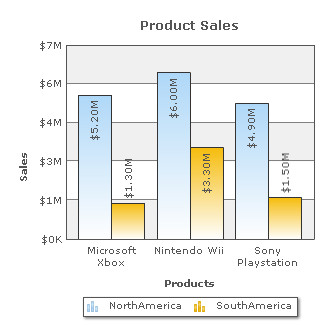
Round axis values to how many decimals allows you to set the number of decimal places you want to display for the Y-Axis values. For example, a number on the Y-Axis like 95.575 will appear as 95.57 if the value is set to 2. You can forcefully show a fixed number of decimal places attached to the Y-Axis values. For this, you need to select the Force Y Axis decimals check box. Click Preview to view the changes made.
![]()
Note: To round off and display the fractional part of a number, make sure that you have selected the Format numbers using thousand and decimal separators (e.g., 100,213.45) check box.
The chart below demonstrates the Round axis values to how many decimals and Force Y Axis decimal values features:
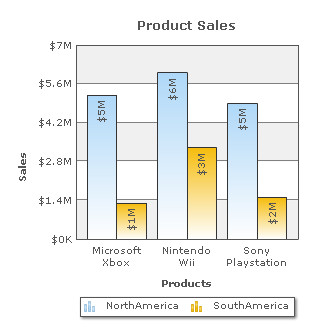
If you do not wish to display fixed number of decimal places for the Y-Axis values, clear the Force Y Axis decimal values checkbox.
The chart below demonstrates the disabled Force Y Axis decimal values feature:
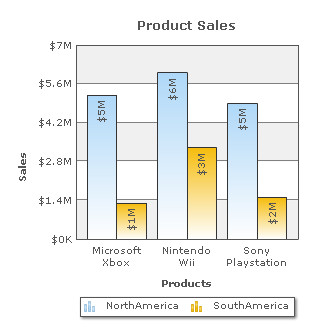
Note:
Click Apply to apply the changes.
Click Revert to undo the changes made.